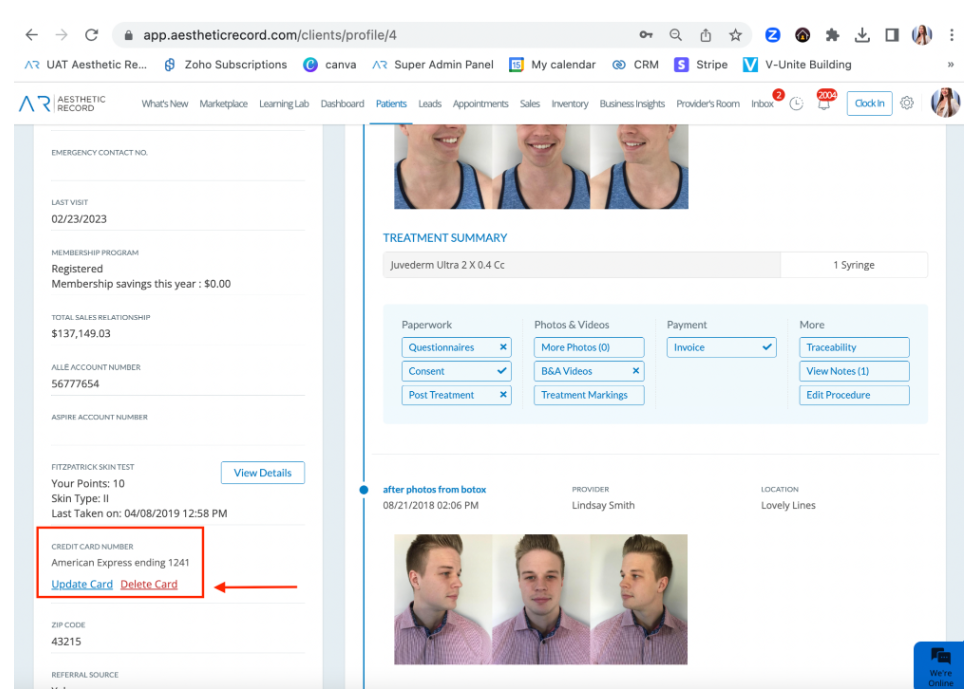Store or Delete Credit Card on File for the Patient
Add A Card On File
- Log in your Aesthetic Record account on a desktop web browser. Navigate to the top of the screen and click on Clients.
- A list of clients will appear. Select the client profile that you want to update and click on it.
- In the Patient Profile window, you will find the Patient Information menu on your left. Scroll down until you reach the bottom of the menu.
- You will find the button Add Credit Card under Credit Card Number. Click on it and the Add Credit Card Details window will pop up.
- Enter the card number and other relevant information here and click Submit afterward. Your client's credit card information will be saved to their profile.
Delete A Card On File
Ensure that you have a user permission enabled to delete cards on file.
First, you will need to make sure that your user role is Front Desk, or Admin. If your user role is a Provider or Medical Director, you can have an admin on the account enable the user permission to delete patient credit card.
First, you will need to make sure that your user role is Front Desk, or Admin. If your user role is a Provider or Medical Director, you can have an admin on the account enable the user permission to delete patient credit card.
Next, by logging into the AR web, you can go to a patient's profile, scroll down, and select "Delete Card". Each time a card is deleted, this will be tracked in the user activity log and will contain the user who deleted the card and patient name.