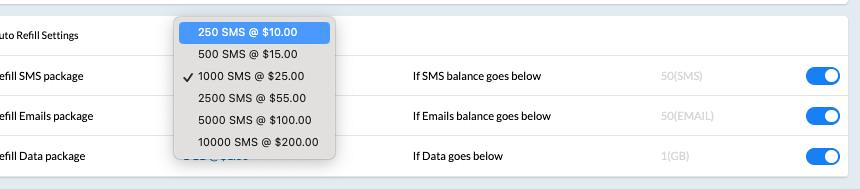SMS Segments: Calculating Charges & Monitoring Reporting
FAQs for SMS Billing Changes by Segment
Increases in SMS (Segments) Allocation with AR Plans
Starting June 1, 2024, we have increased the number of included segments with each plan:
- 400 Included Segments per User with Accelerator
- 250 Included Segments per User with Essentials
This means, if you have 4 users on the Accelerator plan, you have $0 spend until you hit 1,600 segments sent. For Essentials, it would be after 1,000 segments sent. This should accommodate most of, if not all, differences in moving from SMS to segments in your resource usage. We've also reduced the cost per segment from $.04 to $.01 to alleviate additional fees associated with this change.
What is an SMS Segment?
An SMS segment is a part of your message that is determined by its character count. Standard SMS messages are limited to 160 characters. However, when a message exceeds this limit, it is split into multiple segments. The division into segments is also influenced by the characters used, which can change the character limit per segment. For example, using certain special characters or emojis can reduce the character limit per segment because they require a different encoding. The final count is determined by Twilio at the time of sending, but you can use Twilio's provided tool to find out the total segments before sending.
Find that tool linked here (and explained further in the article):https://twiliodeved.github.io/message-segment-calculator/
How Twilio Charges for SMS Segments
Twilio charges for each segment sent. This means if your message is split into multiple segments, you will be charged for each of those segments as if they were individual messages. Historically, we charged you for a single SMS regardless of how many segments were used. Twilio and all US carriers have moved to charging by segments, so we must update accordingly.
Why Understanding Segments is Important
Understanding how segments work is crucial for budgeting your SMS campaigns or notifications. Since longer messages cost more, it's important to optimize your message length to avoid unnecessary costs. Additionally, being aware of how special characters or emojis impact your segment count can help in planning your message content more effectively.
Key Takeaways
- SMS segments are determined by character count, with standard limits being 160 characters for GSM-encoded messages.
- Twilio charges per segment for SMS messages, meaning longer messages that are split into multiple segments will incur higher costs.
- Pricing varies based on how many segments are in your AR plan and if you buy in bulk at a reduced cost.
Assessing Your Segments per Message
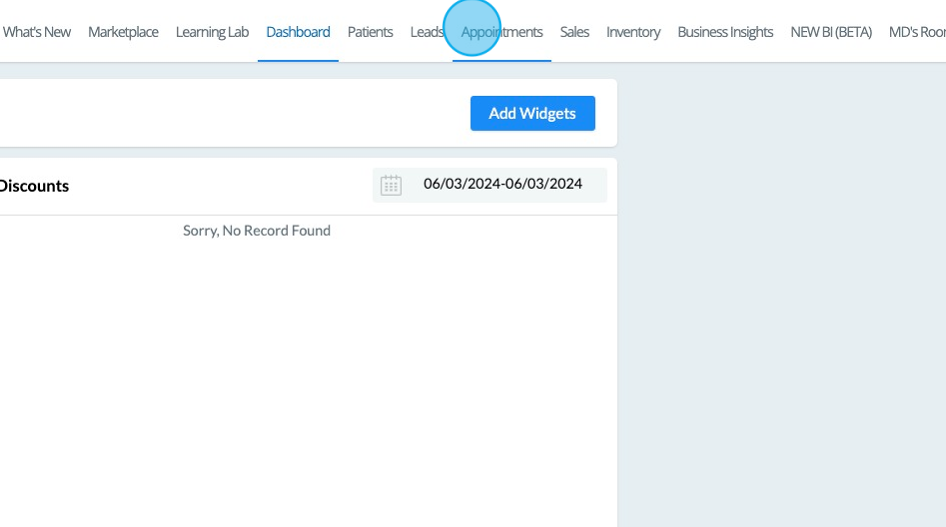
2. Click the settings wrench.
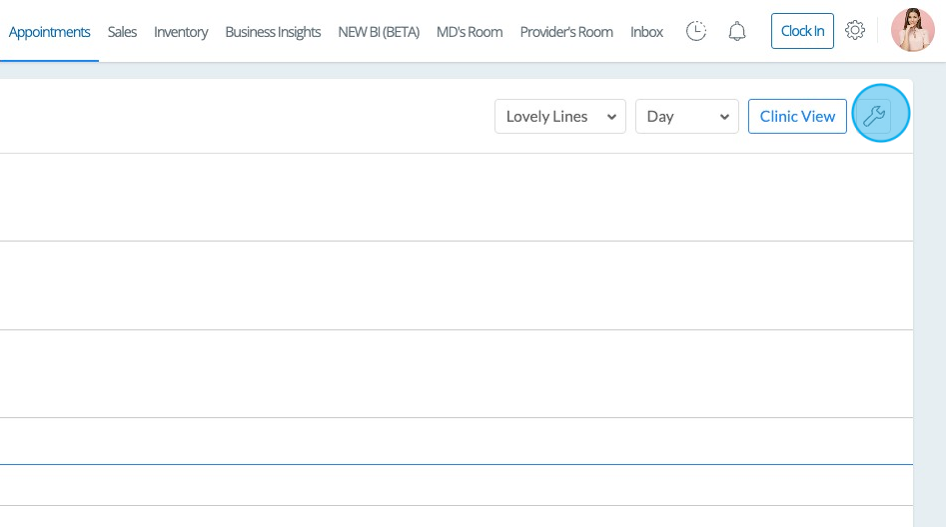
3. Click Smart Configuration
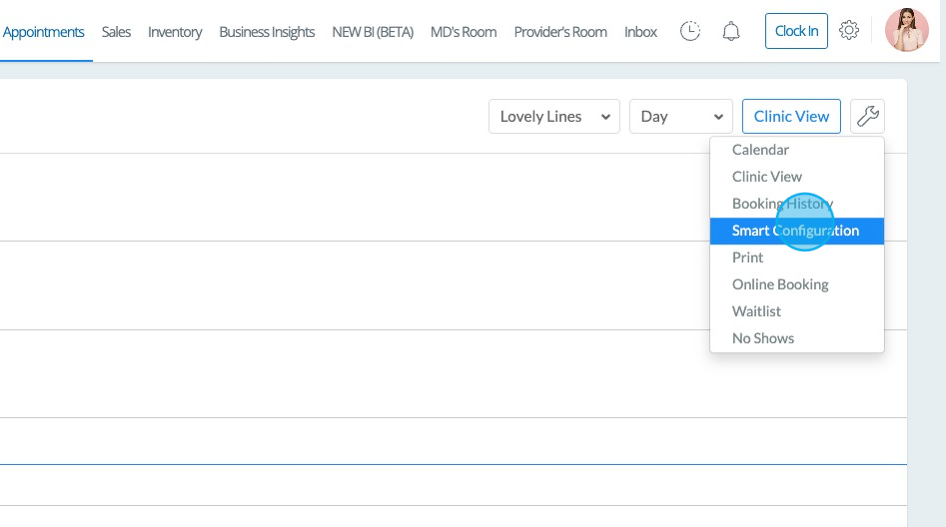
4. Click Communication to pull up your Patient communications via text.
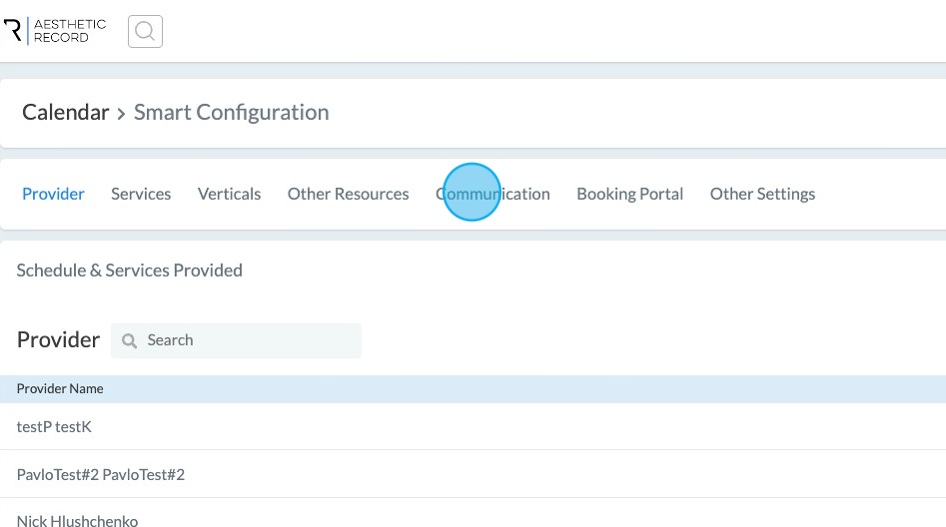
5. Click In-Person Booking to start reviewing your segment count.
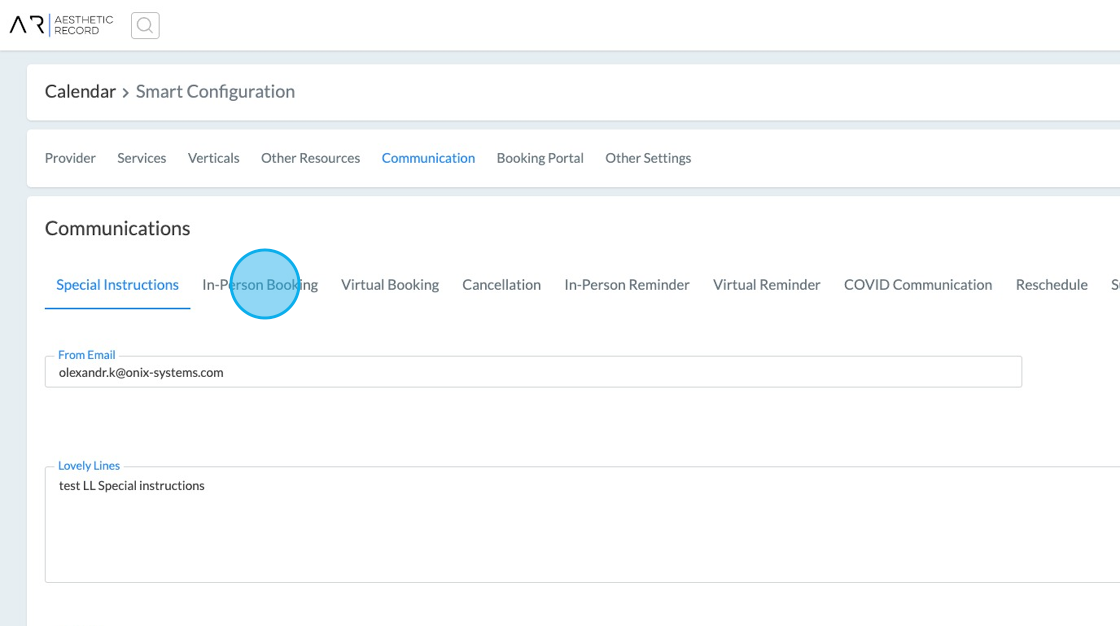
6. Click Text Message
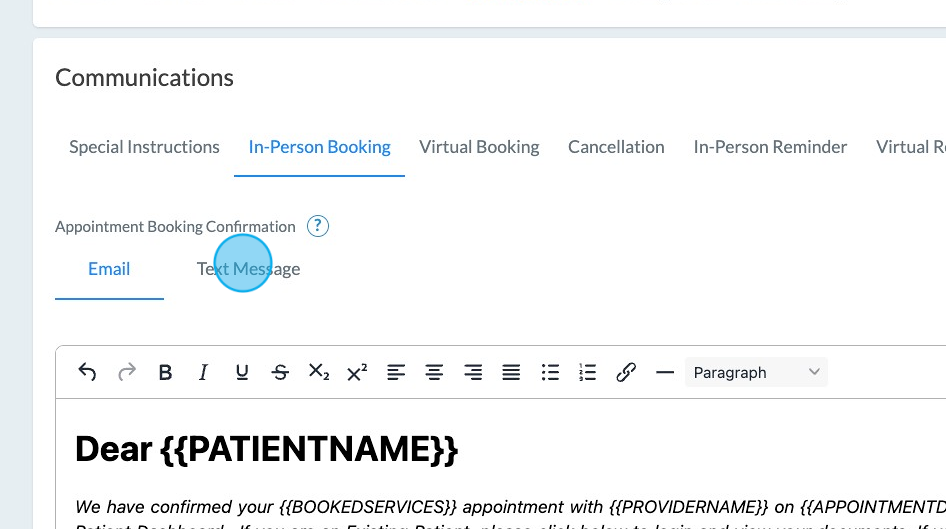
7. To calculate your existing segments, you can copy the text that is included in your Text Message box.
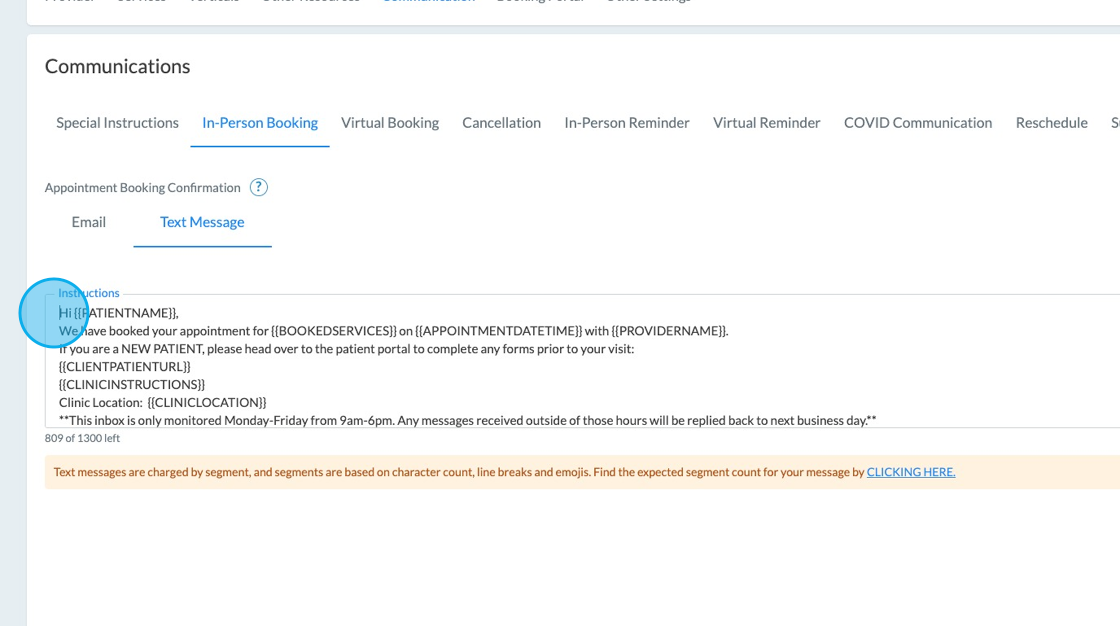
8. Then click the highlighted link to be directed to Twilio's segment tool.
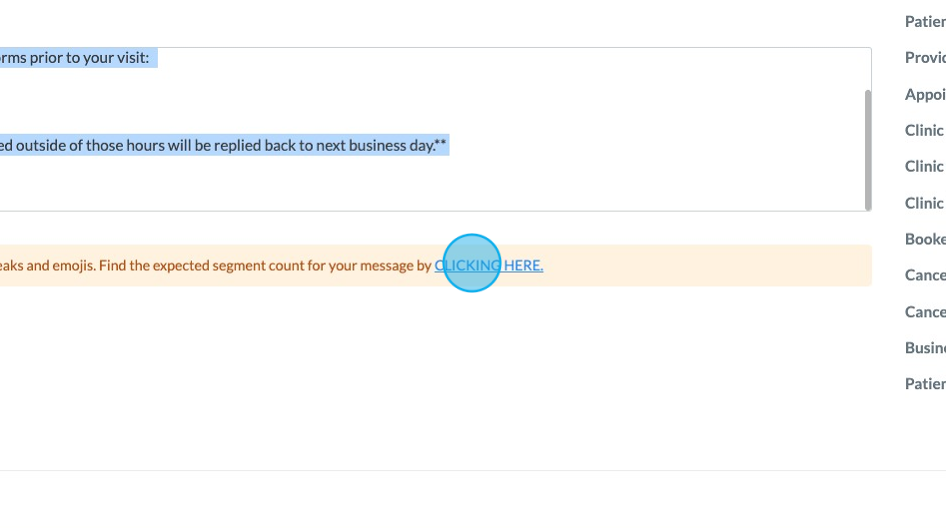
9. Paste the contents of your SMS in the provided box.
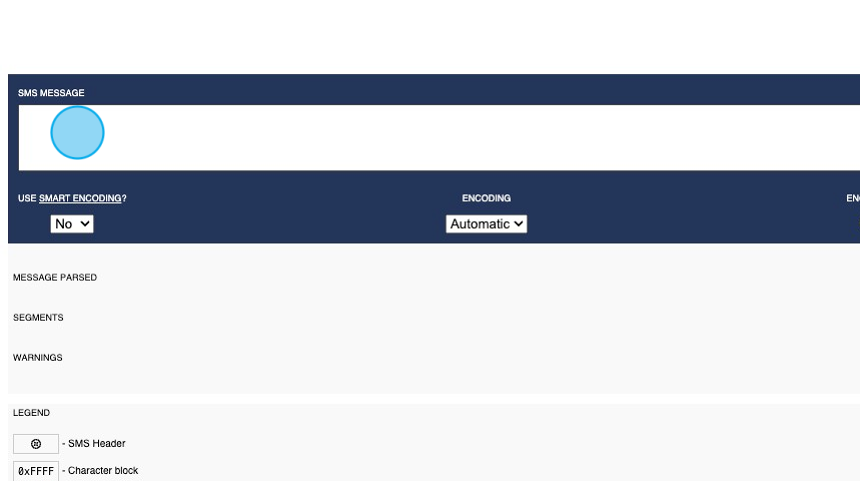
10. Once you submit, Twilio will provide the number of segments included in this SMS. For the example below, this means that everytime we send this message, it will be counted as 4 segments.
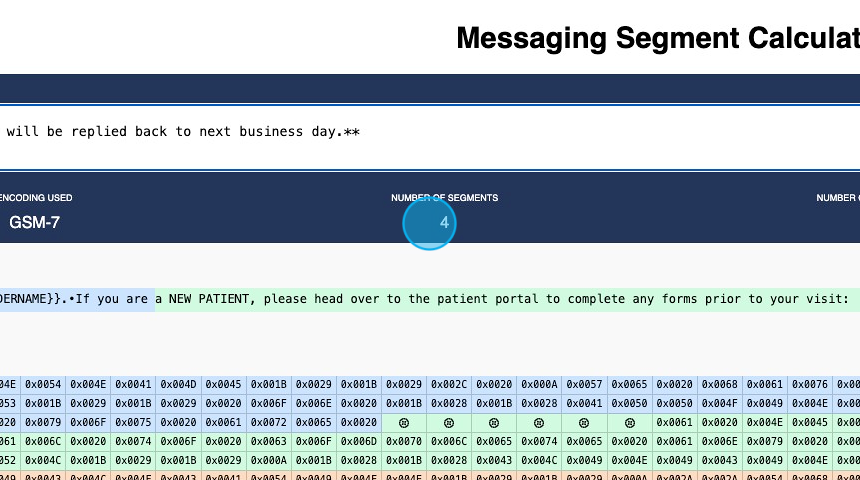
11. Repeat this process for Virtual Booking, Cancellation, In-Person & Virtual Reminders, and Surveys
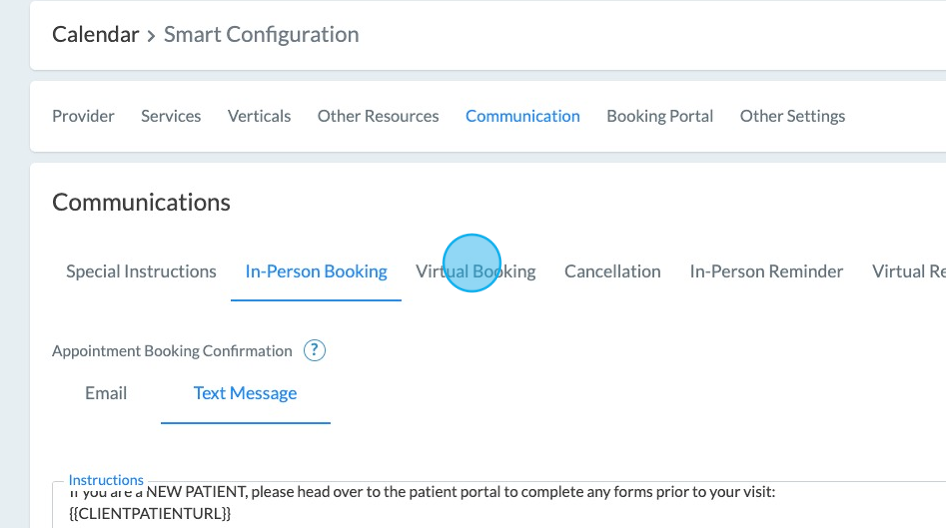
Tip: One thing to note, remove the {brackets} that go with each snippet and input sample information instead to get the real count. Since symbols and emojis can impact the character count, testing a realistic version of your message is a more accurate way to assess the true segment count.
If you have a segment count that seems quite high (3+ segments) we recommend reducing your text and directing clients to either check their email for more information or link a landing page that contains the static information you want communicated. Shorter texts that get to the point are more effective, as they are more likely to get read by the recipient.
Checking Your SMS Resource Usage
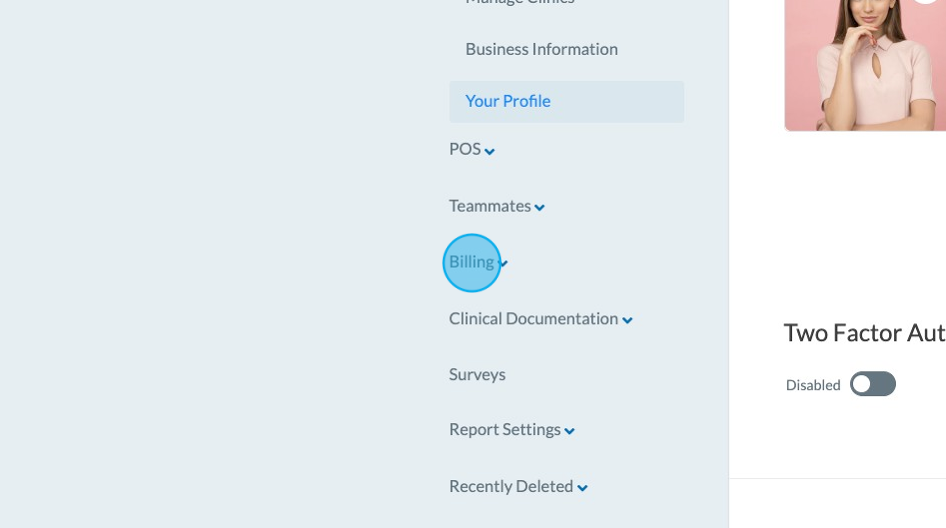
13. To view your SMS and email info, click Resource Usage
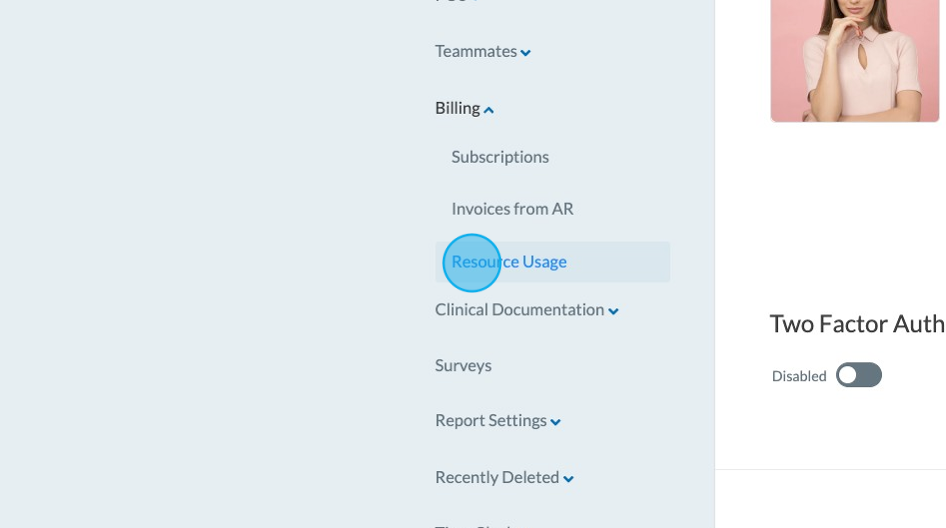
14. Once inside, you will see a dashboard that includes a pie chart of your current segments used vs. segments remaining as well as a new SMS Usage Log
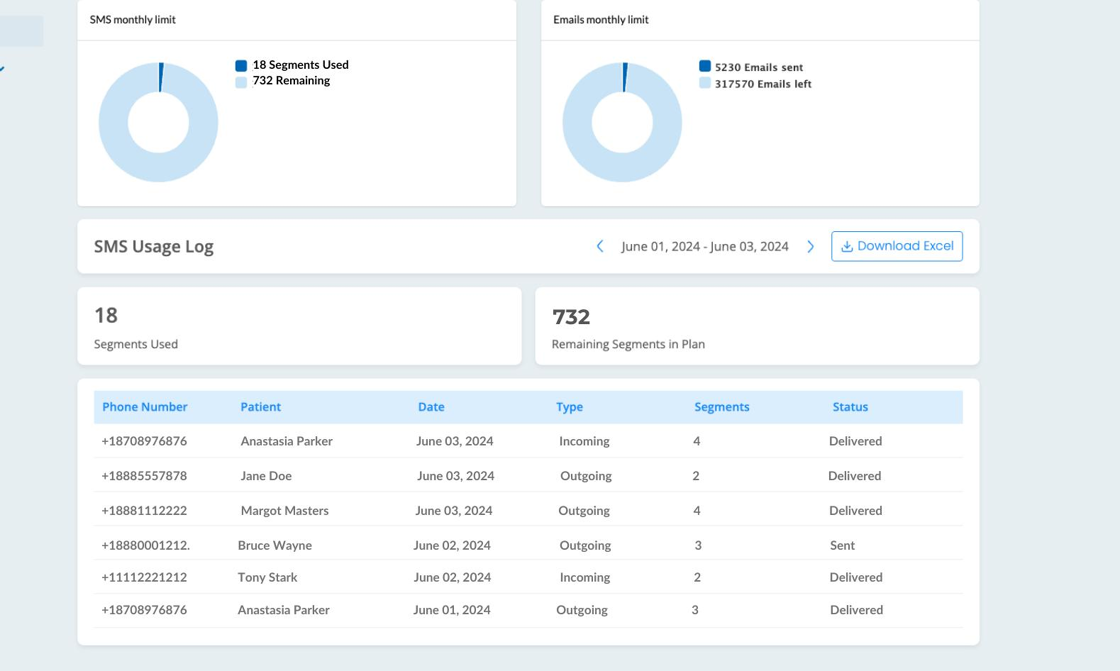
15. The SMS Usage Log contains several important pieces of information:
- The phone number and patient who was sent an SMS (or who sent one to you)
- The date of the communication
- Whether it was incoming or outgoing- the fee is the same in either case
- The number of segments consumed by that message
- The status - a VERY important new update. You will see three options: Delivered, Sent & Queued.
- Delivered: the message was delivered to the Patient's phone successfully or their message was delivered to your 2-way inbox successfully
- Sent: the message was sent to the Patient, but an error prevented it from reaching the Patient- it could be a carrier error, a landline vs. a cell phone, prohibited words, phone number doesn't exist, etc.
- Queued: the message has been sent from AR to Twilio, and Twilio is preparing to send it out to the Patient.
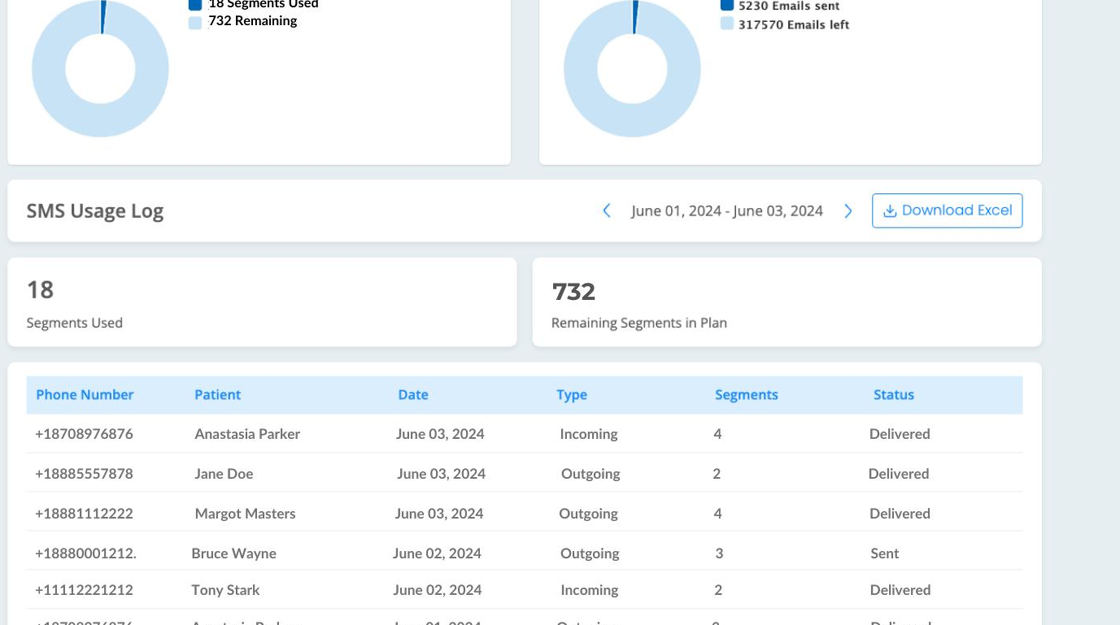
16. If you exceed your SMS segment allocation for the month (per user x # of users), you have the option to auto-refill your SMS balance so there is no disruption to your communication flow. You will note in the options shown below, the more bulk segments you buy, the cheaper the segments. These do not expire, so if you are confident you will routinely use more segments than are allocated with your plan, you can save up to 50% per segment depending on the volume.
You can also set your threshold to reorder when you hit a level that represents what might happen in a given day. If you set it too low, and you have multiple bookings without a refresh to the balance, those SMS may not be sent until your refresh or not at all if you don't have the auto-replinish option enabled. We STRONGLY recommend to enable it and set your volumes so that there is no need to check back in day after day, and instead, you can automate the refill process for the designated quantity you choose.