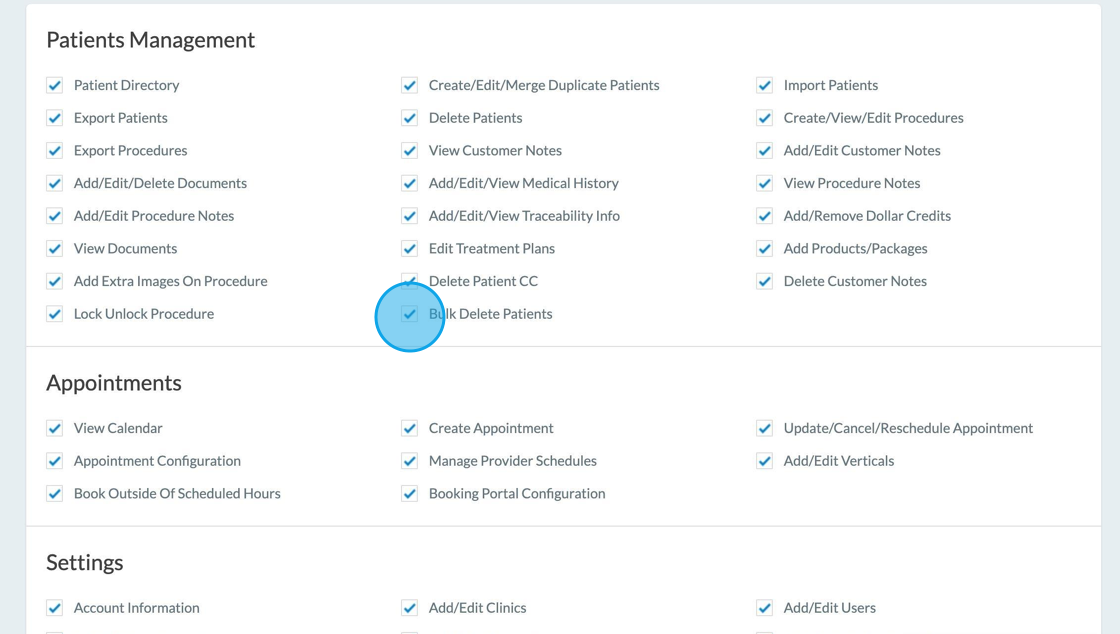Delete Multiple Patient Records on Web via Bulk Delete
This feature is auto-enabled for the Main Admin on the web. Other uses can be granted permission by updated user privileges.
1. Search for the set of patients you'd like to delete from the web
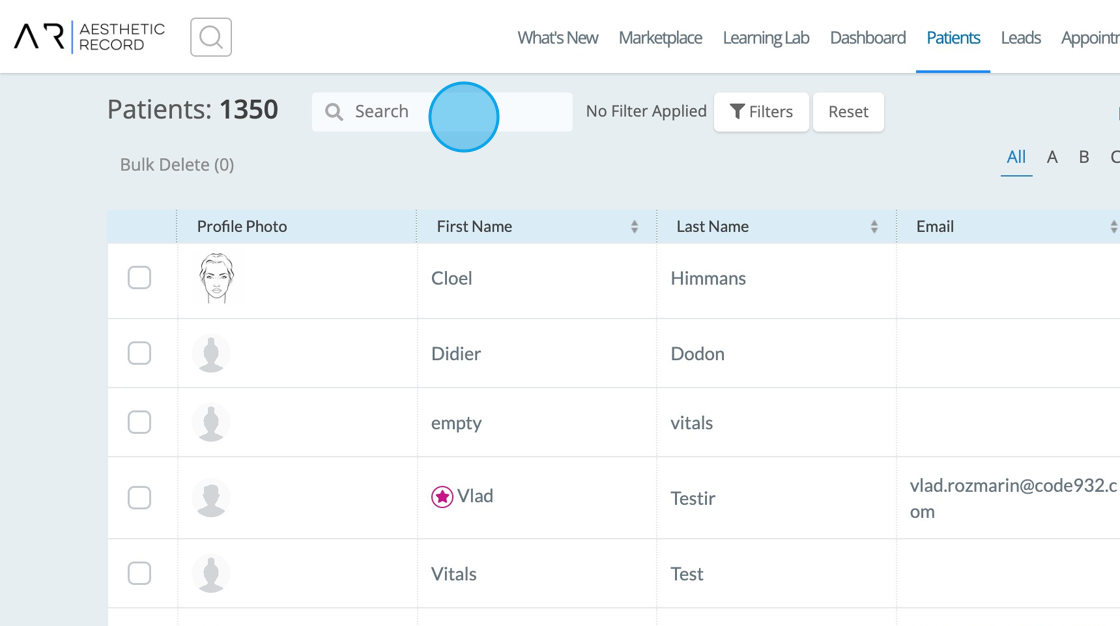
2. Check those patient records that you'd like to bulk delete and click the hyperlinked Bulk Delete at the top
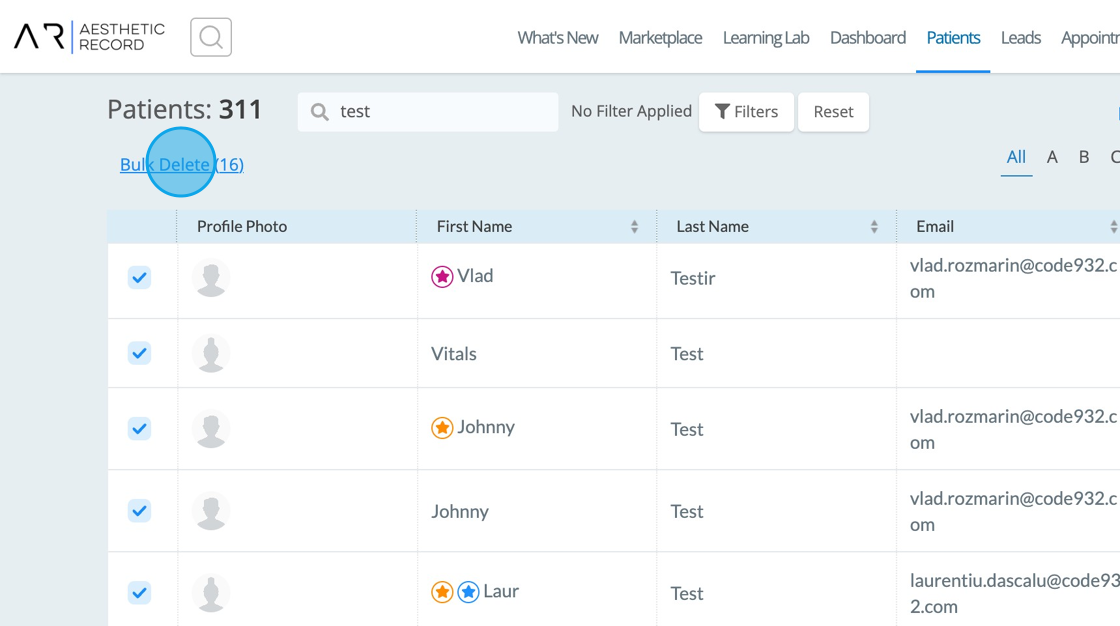
3. A confirmation box will appear
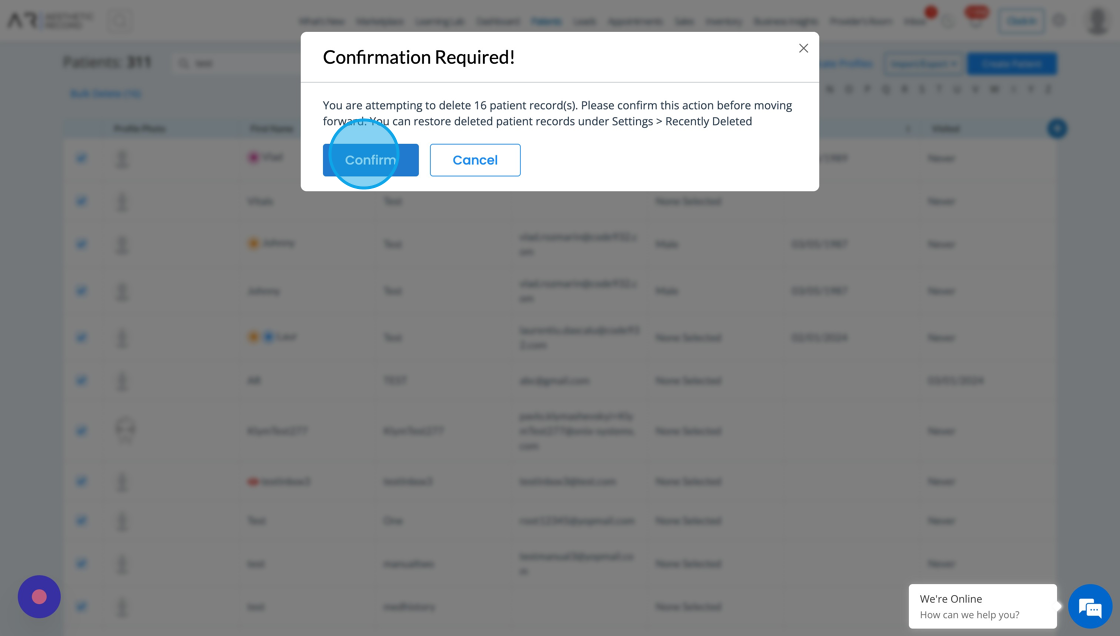
4. If you attempt to delete a patient with an active membership, you will get a notification
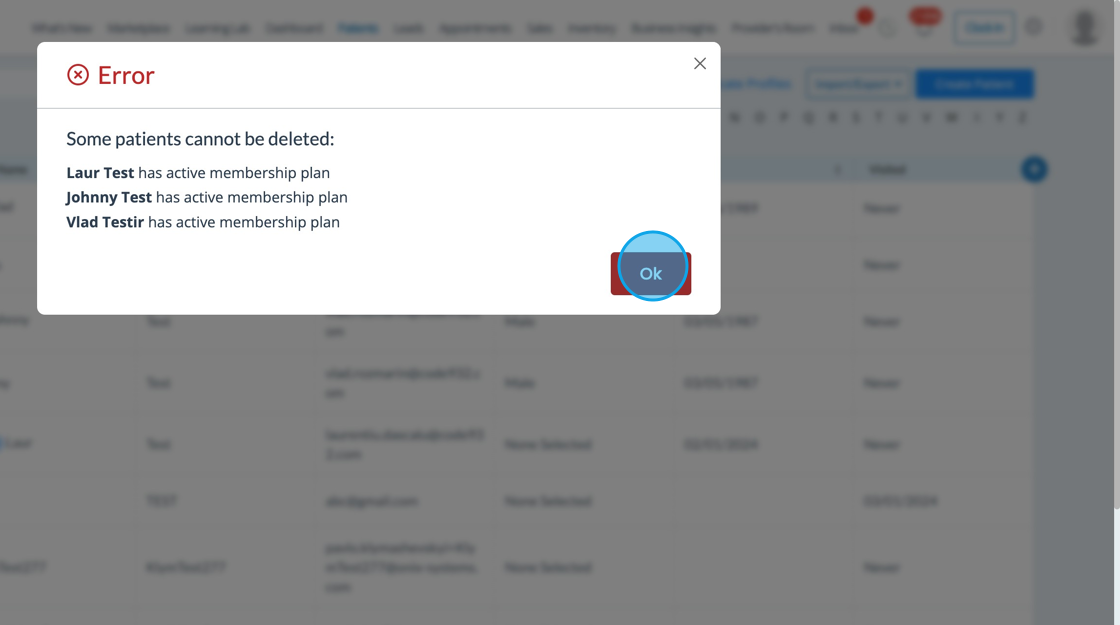
5. Uncheck those with conflicts, and click Bulk Delete
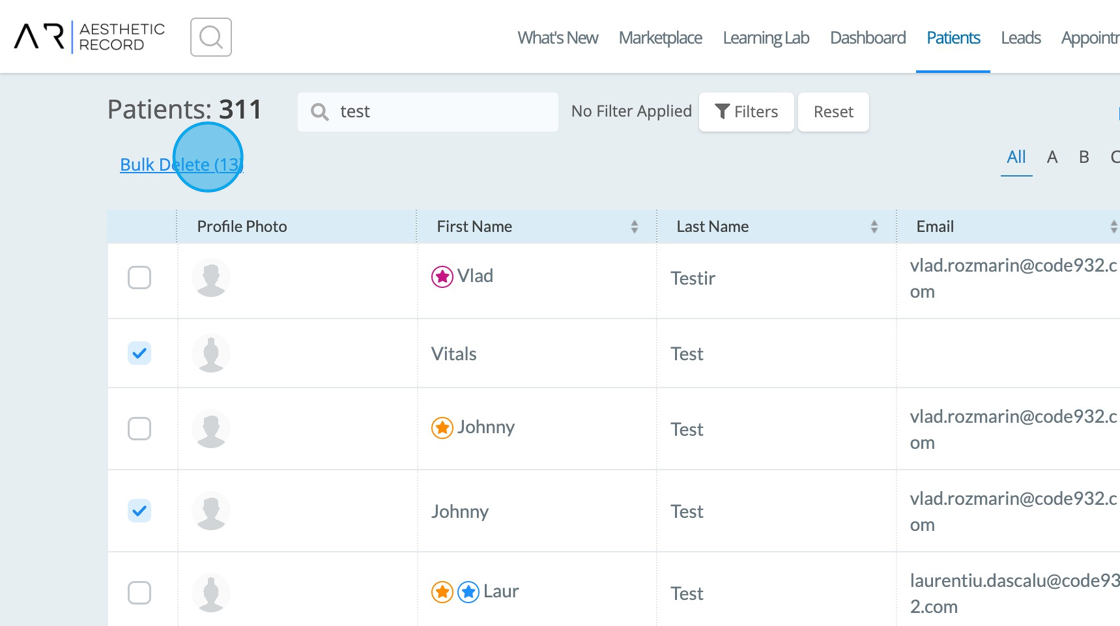
6. Reconfirm, and now the bulk delete is complete
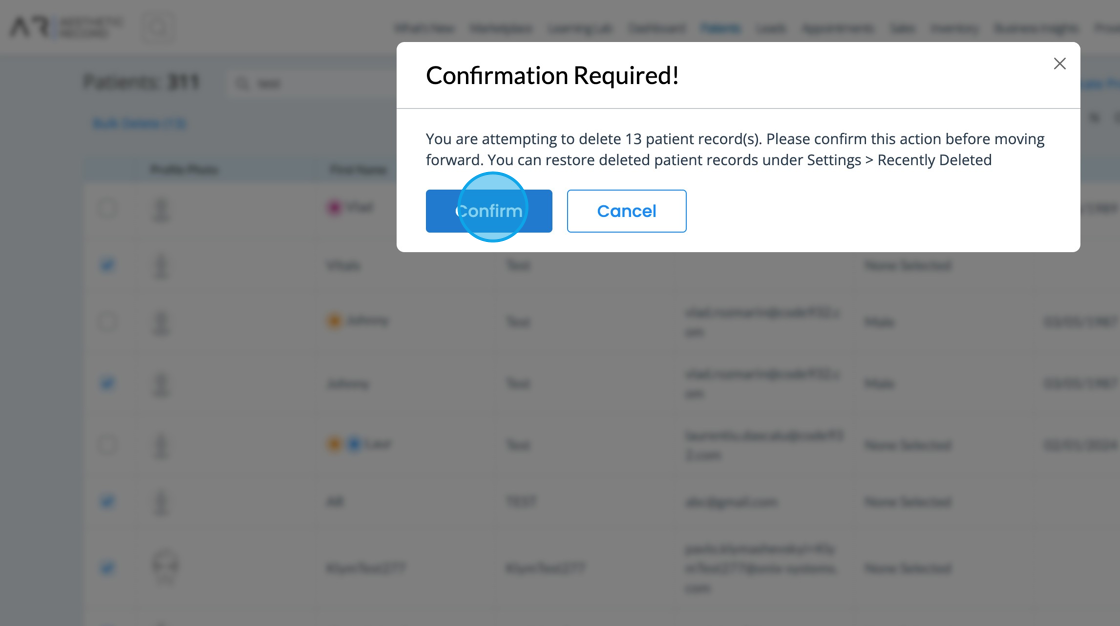
Restoring Deleted Patients
7. If you accidentally delete a patient, you can easily restore by clicking on the Settings widget
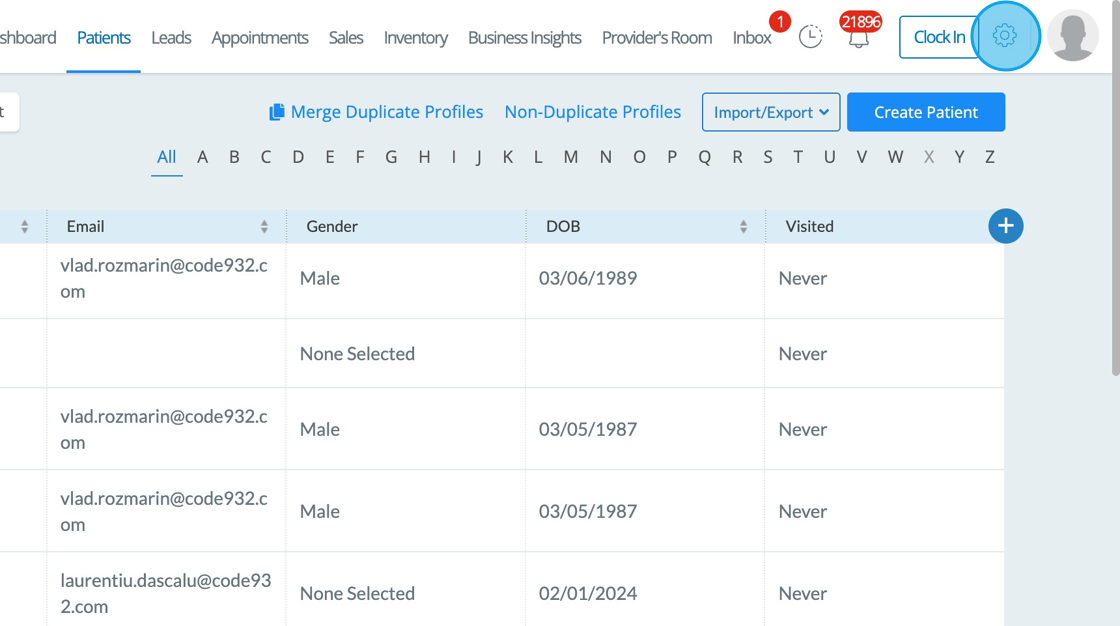
8. Navigate to Recently Deleted
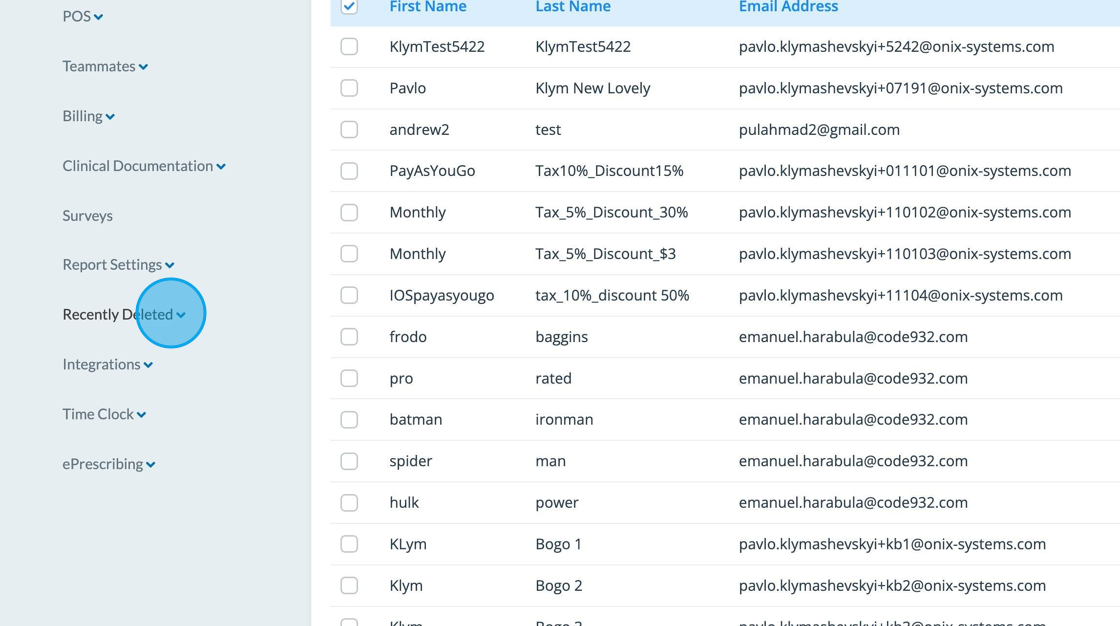
9. Select Client
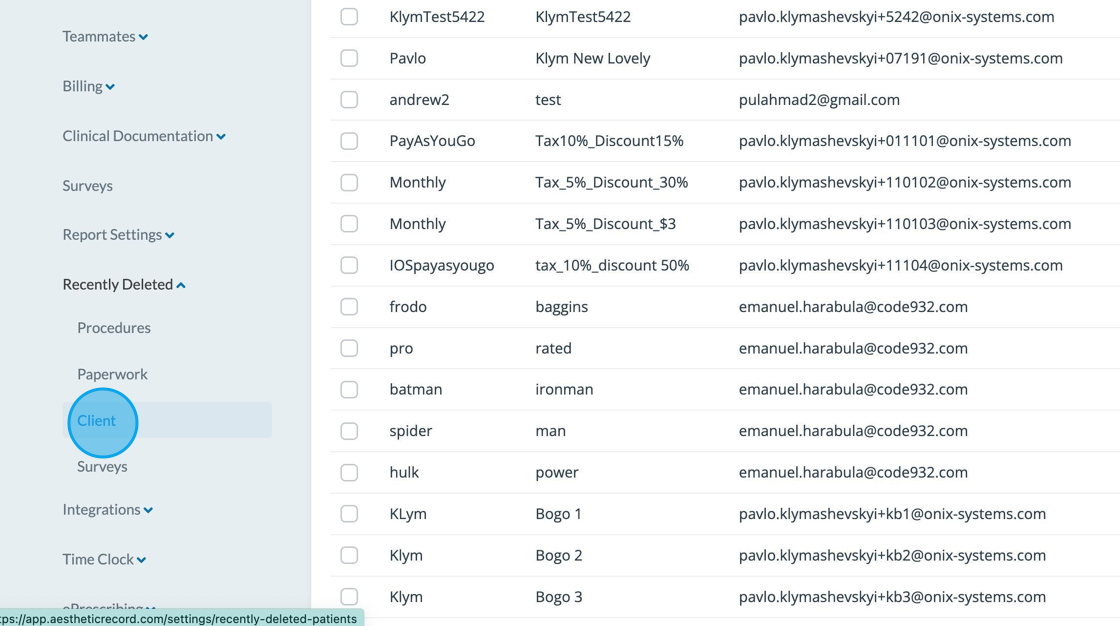
10. Select the patients you wish to restore
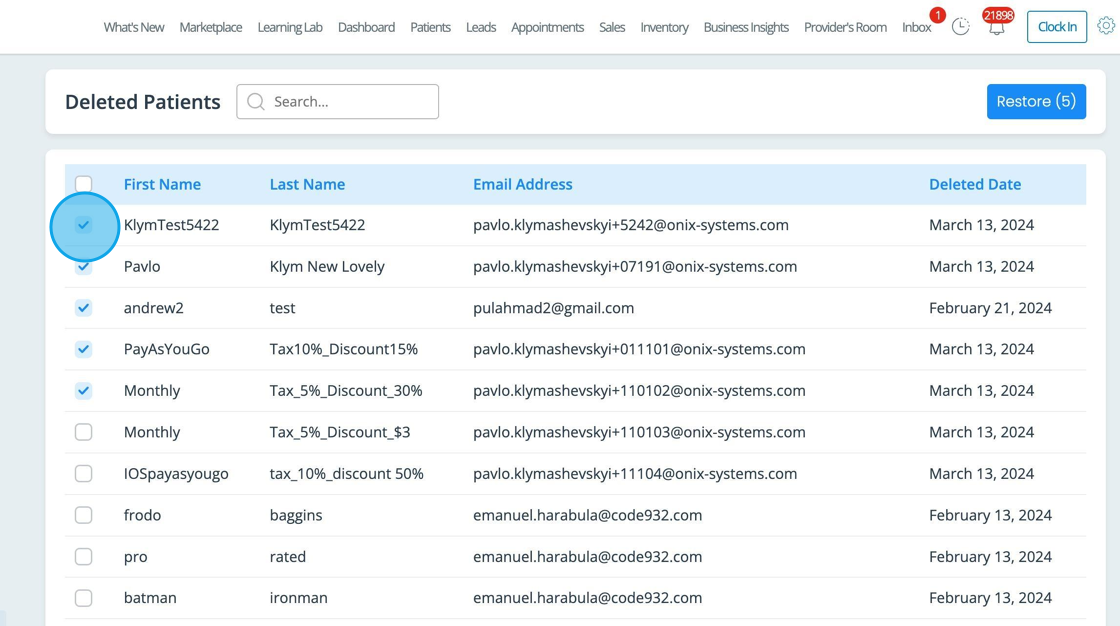
11. Click the Restore button
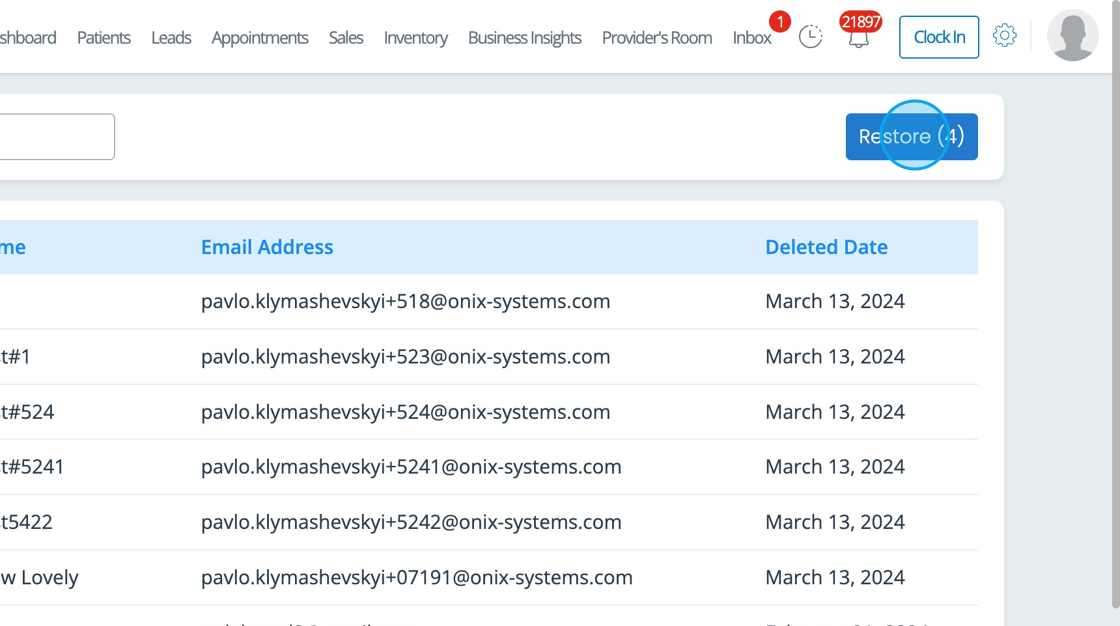
12. Click Confirm to complete this action
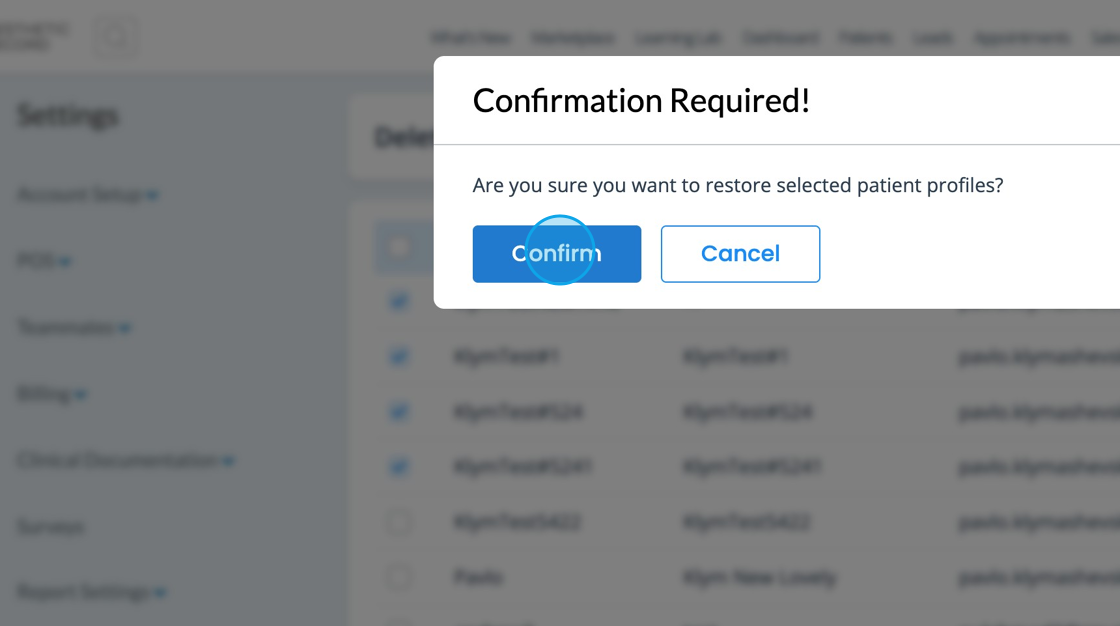
13. Head back to Patients tab, and those records will be restored
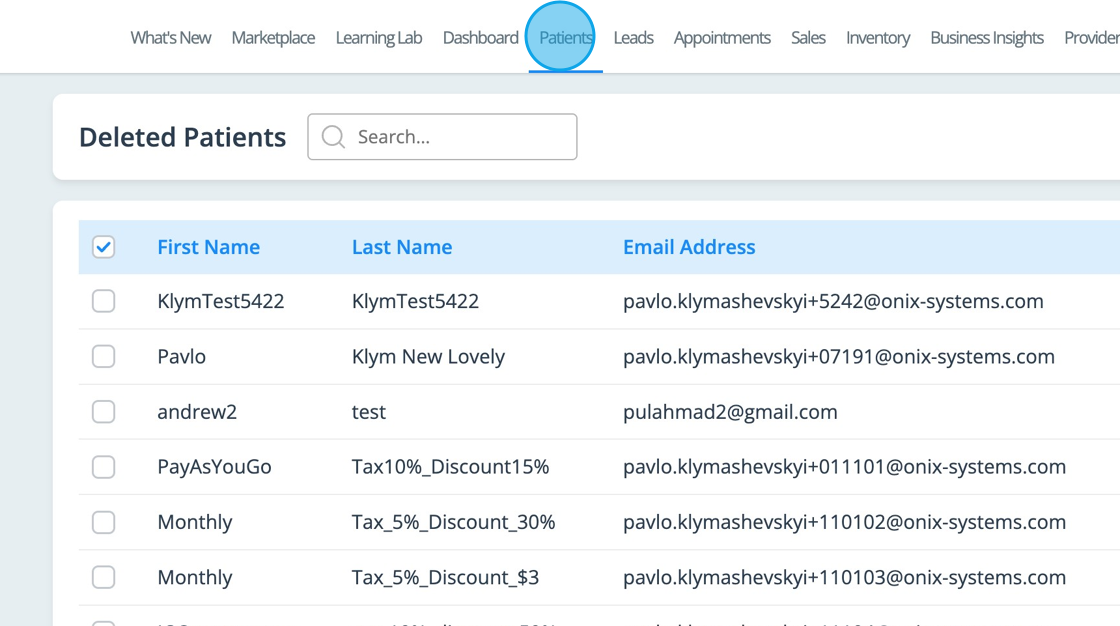
Extending This Privilege to Other Admins
14. The Main Admin should head to Settings > Teammates and search for the appropriate teammate to update and click Edit
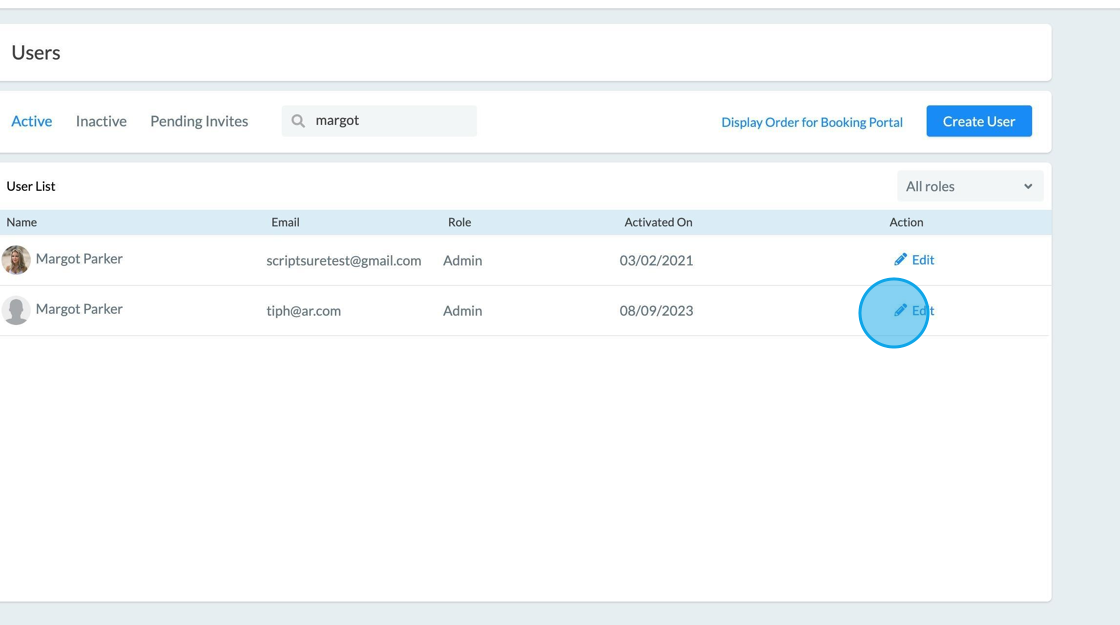
15. Click Manage Privileges from inside their profile
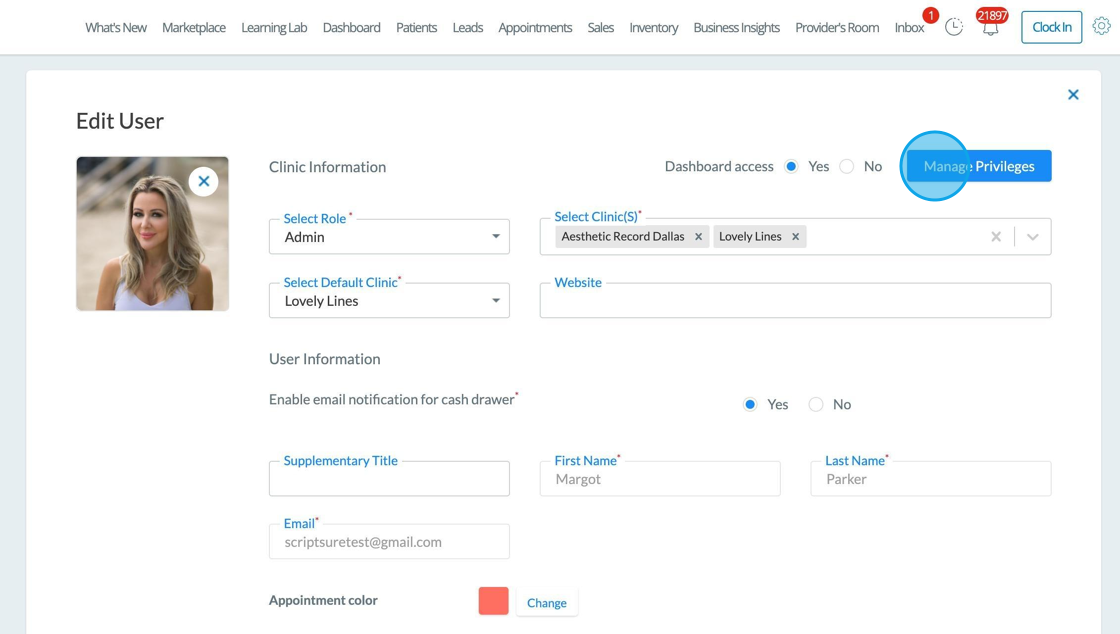
16. Navigate to Patient Management and enable Bulk Delete