Manage Procedure Notes
How to create a note via iPad/iPhone app and Web Browser
1. Create Procedure Notes
- Log in to the app.
- From the main menu, select a Patient/Client. (Note: a procedure (cosmetic or health) must be created first before creating a procedure note)
- Find your cosmetic or health procedure from the patient's timeline
- Press the Add Note or View Notes button on the procedure, below the patient photos
1. Create your note. You may use your dot phrases in the section to quickly document a visit.
2. To use a dot phrase, click the period button on your keyboard and begin typing the title of the desired dot phrase
3. Click save. You have successfully created a procedure note! You are able to edit/delete this note if any changes need to be made
4. Click the 3 dots next to your note to edit or to delete
2. View the Procedure Notes
- Log in to the app
- Choose a patient
- You may click the original button used to create the note, it will now say view notes
- You can also view procedure notes as a timeline. To do this, choose the "more info" button located in the right-hand corner
- Click on notes
From the Web on the Cosmetic Timeline:
You can view and edit procedure notes by clicking "View Notes" under a created procedure
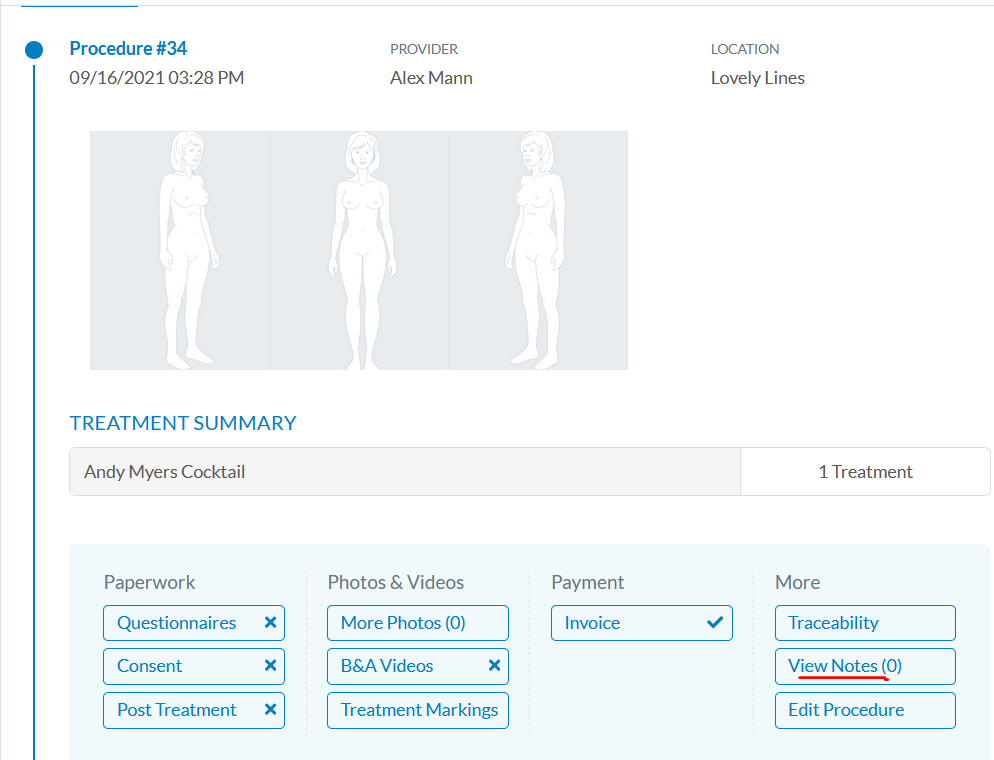
You can view and edit procedure notes by clicking "View Notes" under a created procedure
CONNECT WITH US:™
Check out our Website
Follow us on Instagram
Like us on Facebook
If you'd like to know more, chat to us in the Messenger