Create a Package or Special Discount
In this article, you can learn how to:
A. Add a Package or Special Discount via Web
B. Create a Discount Group
C. Add the Discount/Discount Package to the Cart via App
A. Add a Package or Special Discount via Web
Log in to your account via https://app.aestheticrecord.com/login. Click on Settings >, POS > Promotions > Create discount.
There are five types of discounts: Percentage, $ Figure, Package, BOGO offers, and BOGO Discount Group.
Percentage - The discount is a percentage of the value of the product/service. For example, a 10% or 20% Family and Friends discount.
Here you can choose to apply the discount to all products or categories, or both.
Figure $ - The discount is a fixed amount. Enter the discount amount in the form. For example, a $50 or $100 Family and Friends discount.
Here you can choose to apply the discount to all products or categories, or both.
Package - The discount is buying multiple treatments at a discounted price. For example, you offer a Microneedling package of 3 for $800
Before creating discount packages, you need to set up the products and services that your clinic offers, along with their pricing inside your Inventory.
Important note: The total dollar value of all the products should be the same as the Package Price.
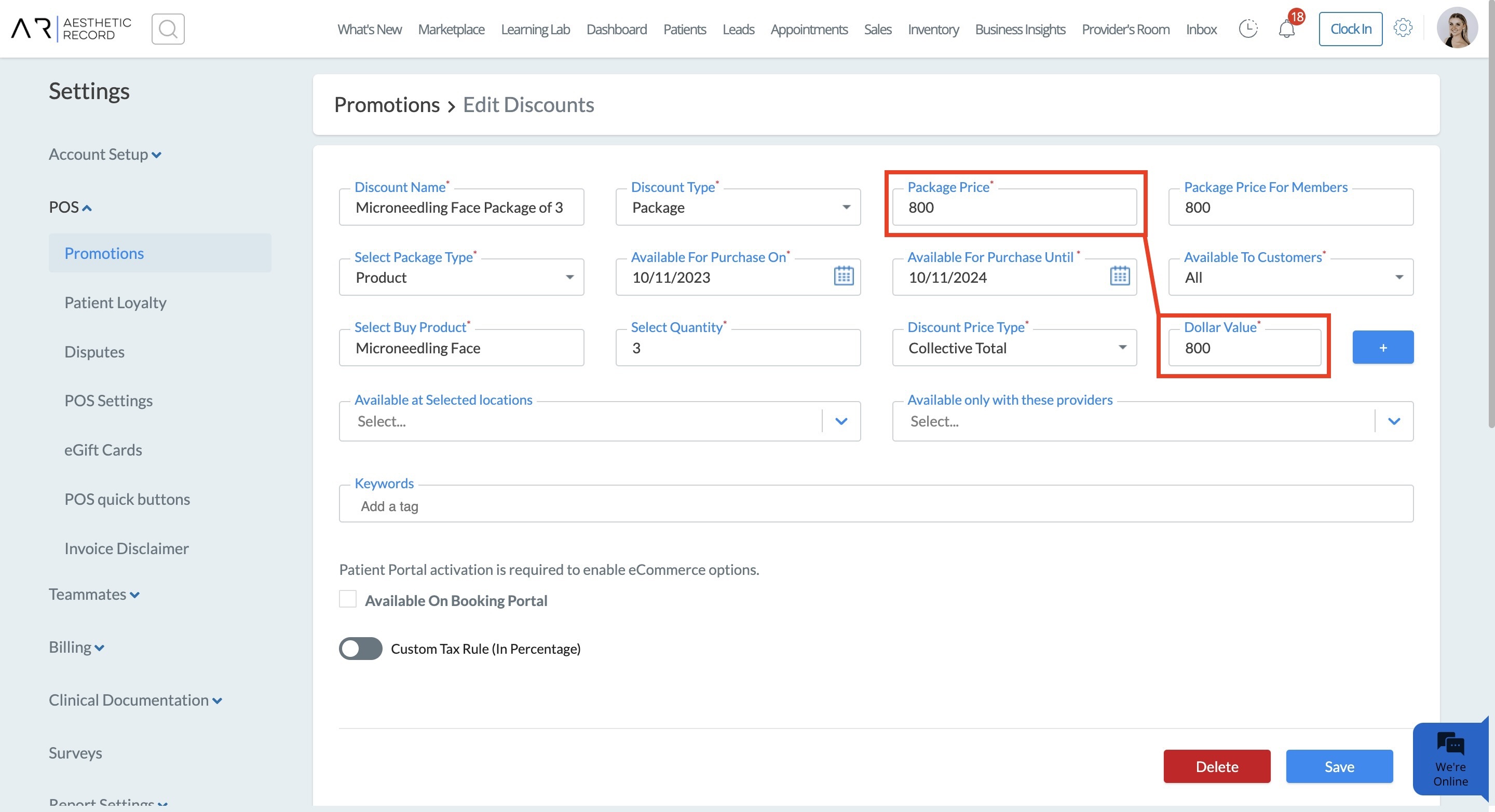
BOGO Offers - BOGO stands for Buy One Get One. The patient will get free products if they buy a product.
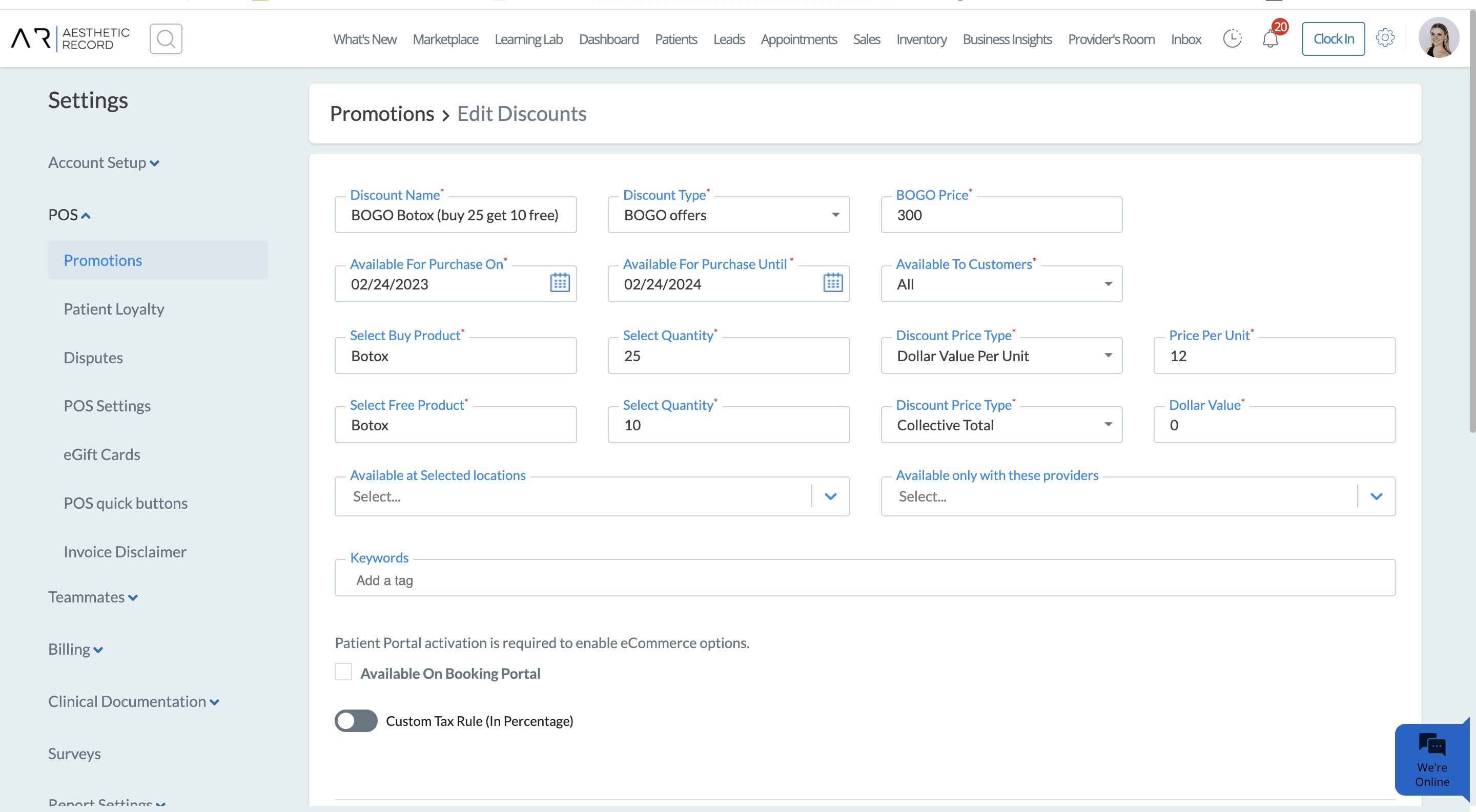
BOGO Discount Group - Buy one of any service or product and choose from several products or services to offer for free.
B. Create a Discount Group
If you create a discount package, you have the option to Select a Package Type, which can either be Product or Group. If you select group, it will ask you to choose a discount group (for example, Vitamins).
To create a discount group, log in to your account via https://app.aestheticrecord.com/login and click on Settings >, POS > Promotions > View Discount Group list, and then on the next page Create Groups.
_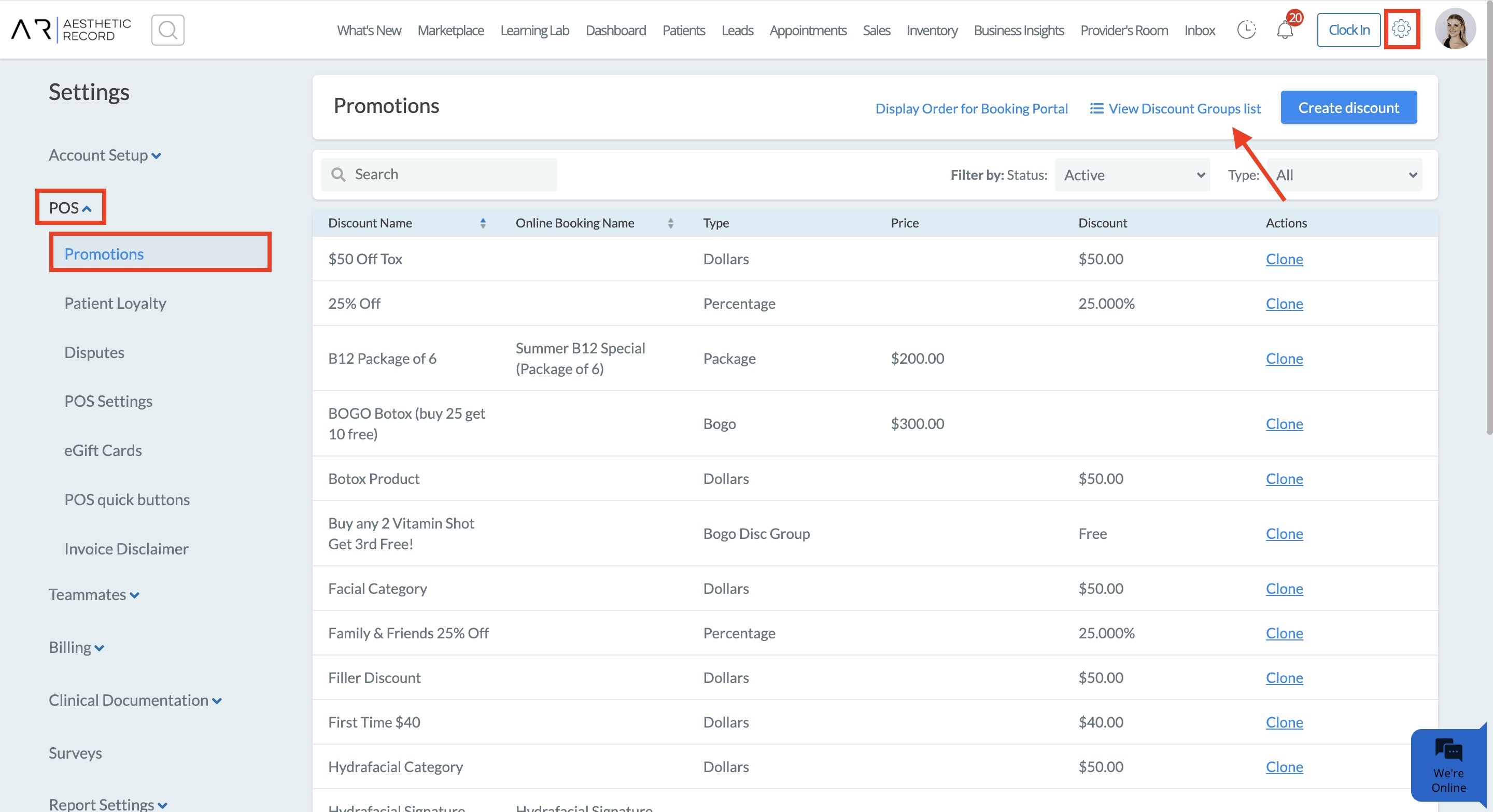
C. Add the Discount/Discount Package to the Cart via App
These discounts will show up if you hit the Promotions button on the cart page via app. To add one to the cart, simply tap the name of the discount.
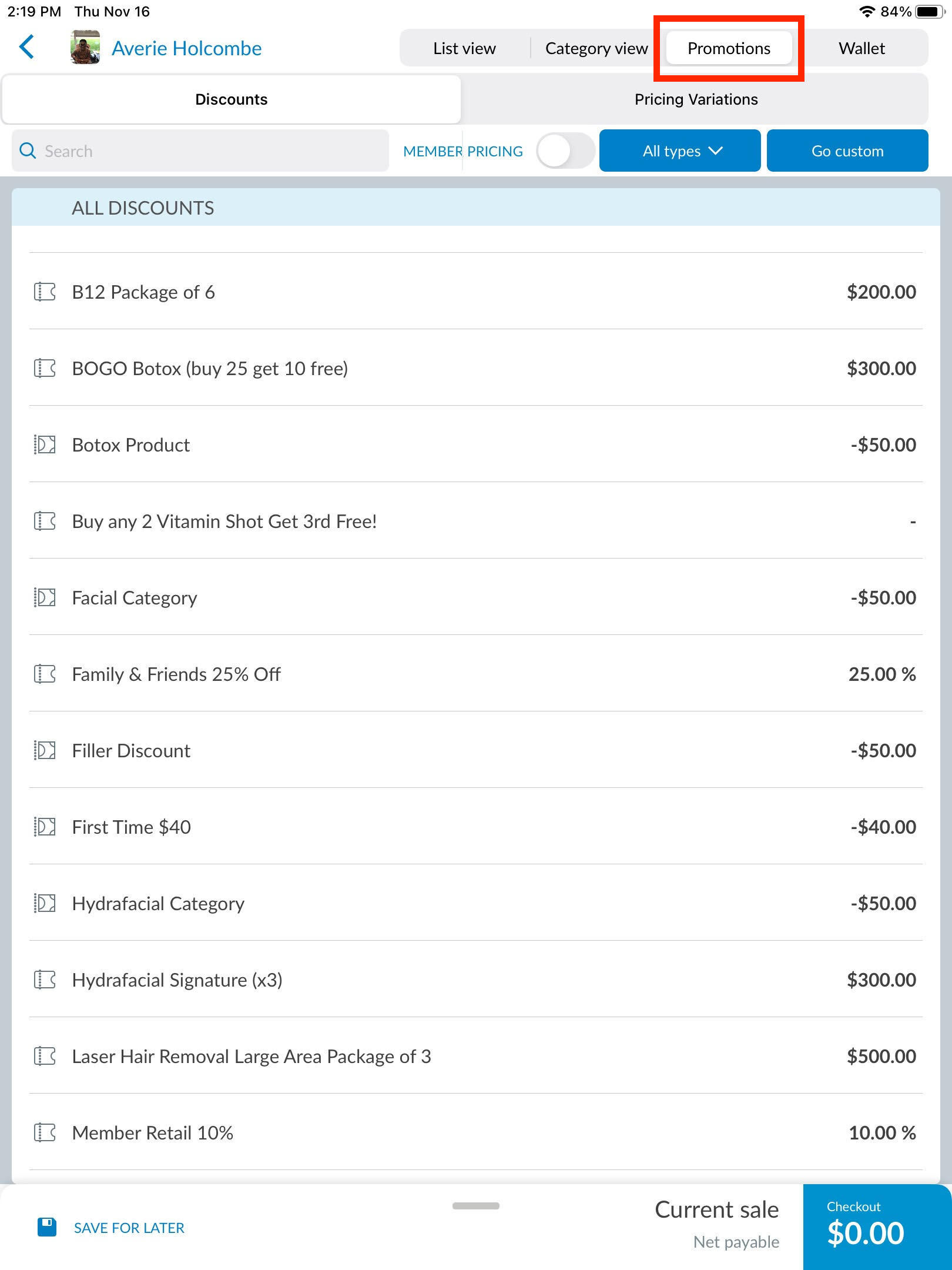
CONNECT WITH US:
™
Check out our Website
Follow us on Instagram
Like us on Facebook
Subscribe to our official YouTube channel
Follow us on LinkedInIf you'd like to know more, chat to us in the Messenger
Check out our Website
Follow us on Instagram
Like us on Facebook
Subscribe to our official YouTube channel
Follow us on LinkedInIf you'd like to know more, chat to us in the Messenger

