Configuring Booking and Communication Options for Aesthetic Record Appointments
Aesthetic Record has the ability to send out emails and text messages to patients after appointments are booked as well as to providers for check in purposes.
Create Automated Email and Text Messages
2. Click Appointments.
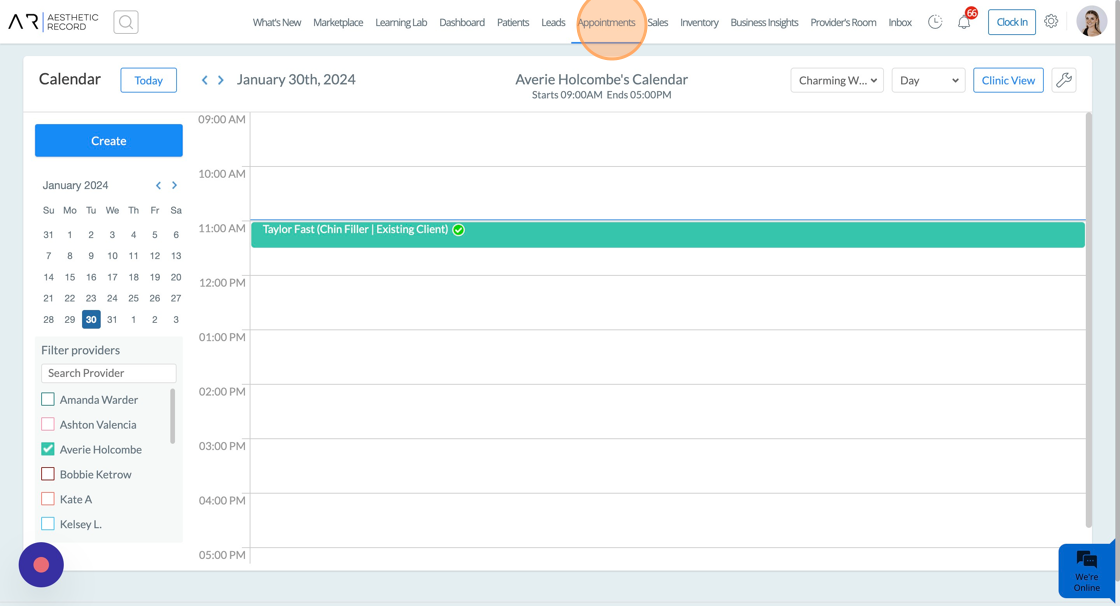
3. Click the wrench icon.

4. Click Smart Configuration.
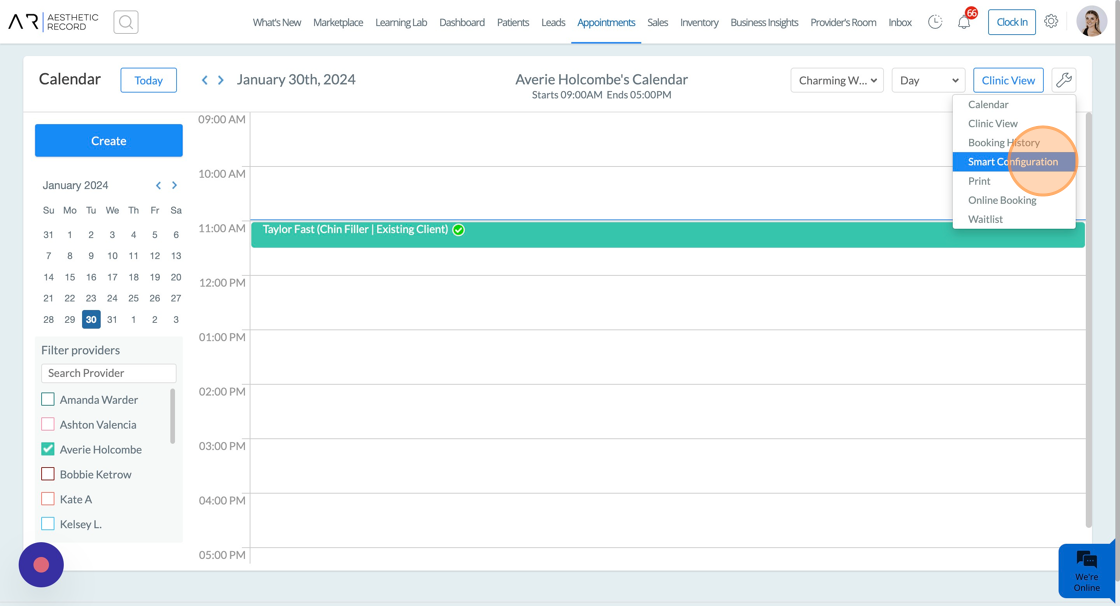
5. Click Communication.
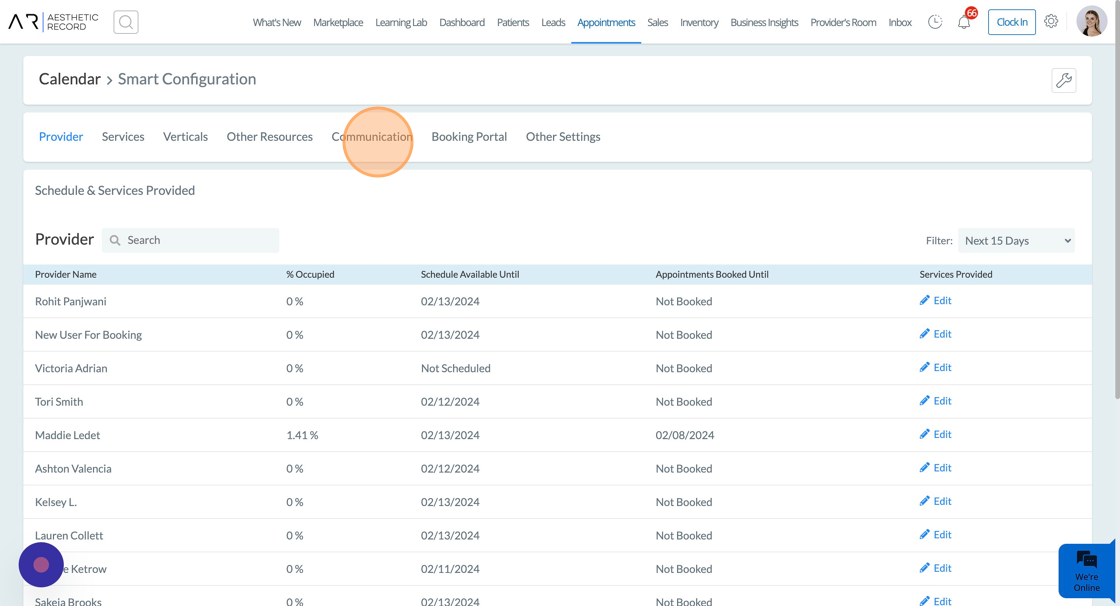
6. Once you are in the Communication tab, you can select and edit each of the following forms of communication: In-Person booking, Virtual Booking, Cancellation, In-Person Reminder, Virtual Reminder, Covid Communication, Reschedule, and Survey.
Tip! We provide preconfigured templates in the system for you to edit and use at any time!
7. Next, select the communication you would like to view or edit.
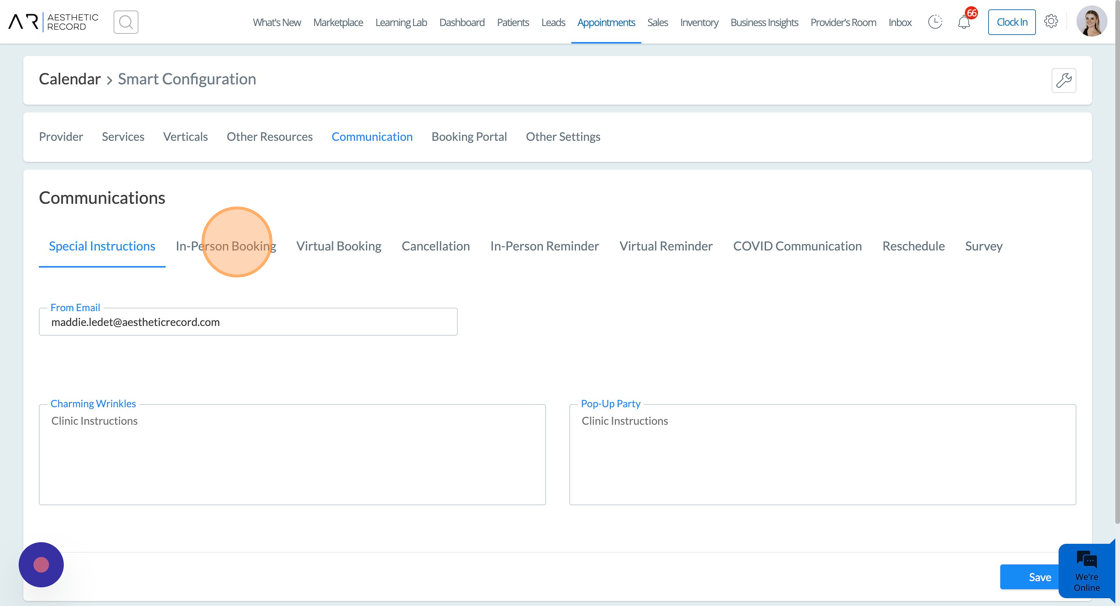
8. Choose Email or Text Message.
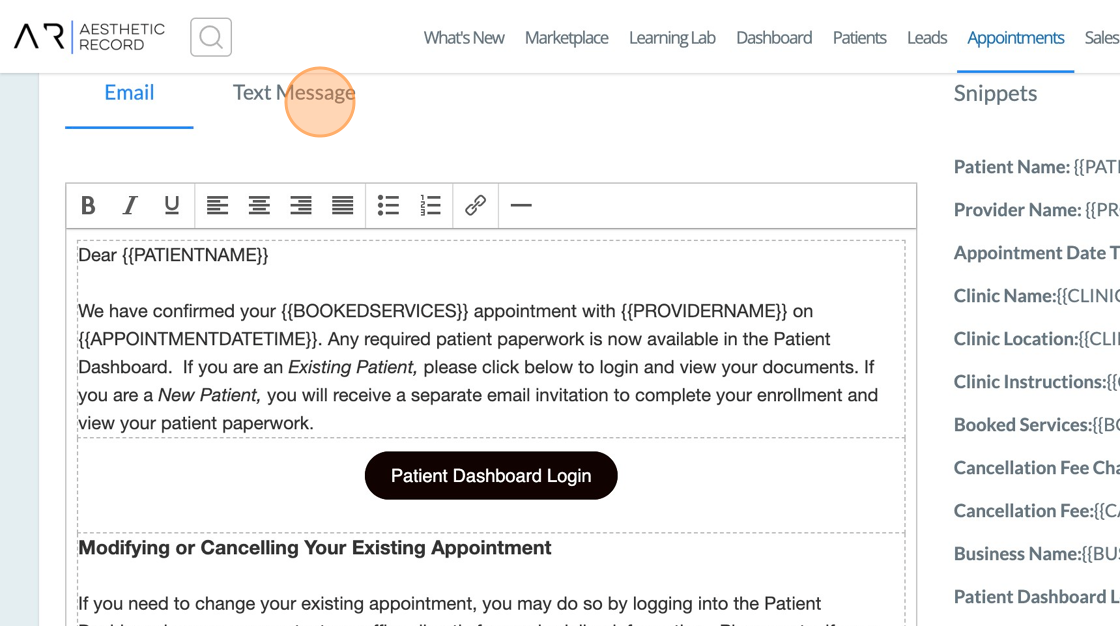
Tip! You can copy and paste selected snippets to add additional information about the appointment for your patients!
9 .The Booking Confirmation email/sms must enabled for each form of communication.
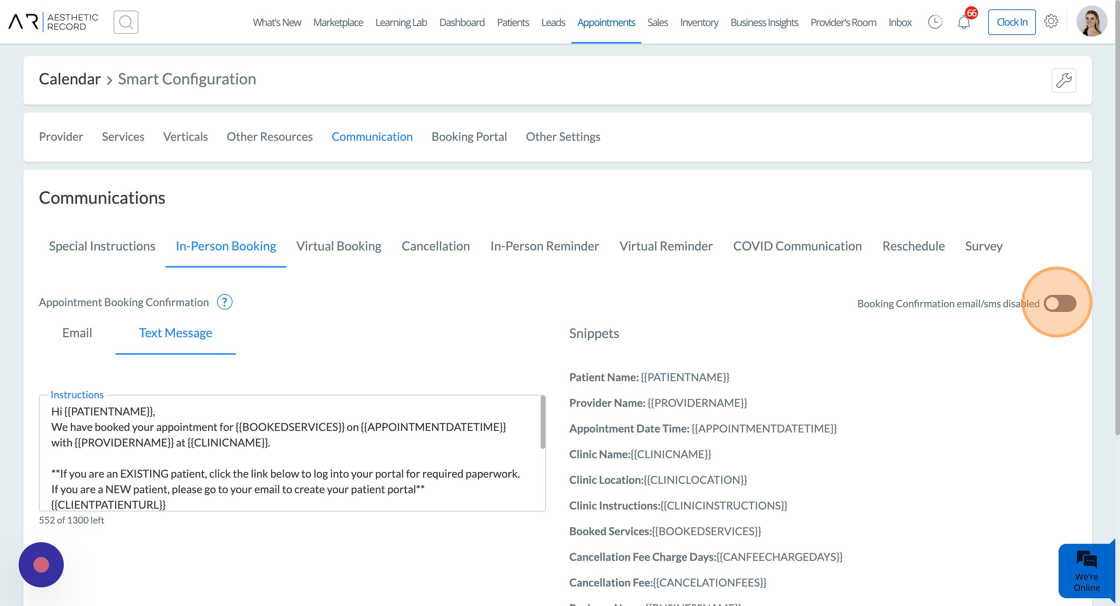
Tip! It is a good idea to let your clients know that these messages are automated so they don't reply to them, unless you have two-way texting turned on.
10. To save your changes, scroll to the bottom and click Save.